
Key Figures V2
Block "Key Figures V2" : Demo
1/ Create a block "Key Figures V2"
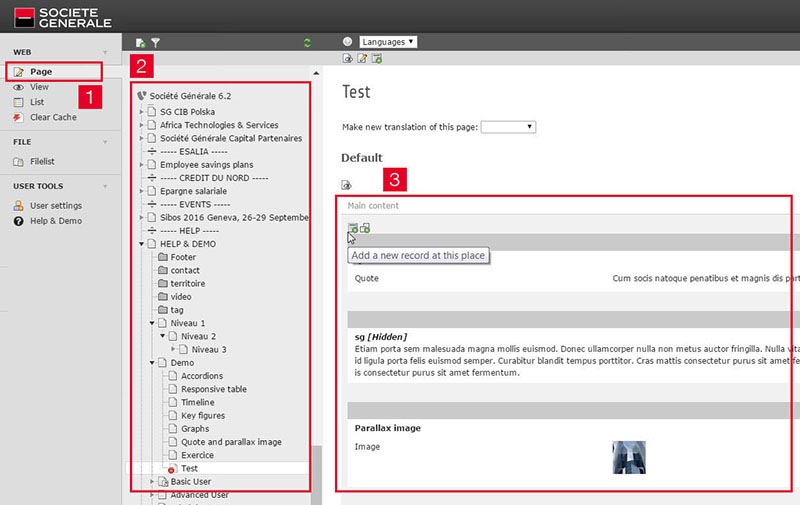
1. To add a block "Key Figures V2", stay in "Page" mode. The "Page" mode ![]() is selected by default in the main menu to the left.
is selected by default in the main menu to the left.
2. In the navigation tree, look for the page in which you want to add your content and click on it.
3. In the "Main content" category of your page, click on "New Record" button![]() . Click on the tab "Dynamic Content Elements" and select then "Key Figures V2". You reach the content properties screen and have to define it.
. Click on the tab "Dynamic Content Elements" and select then "Key Figures V2". You reach the content properties screen and have to define it.
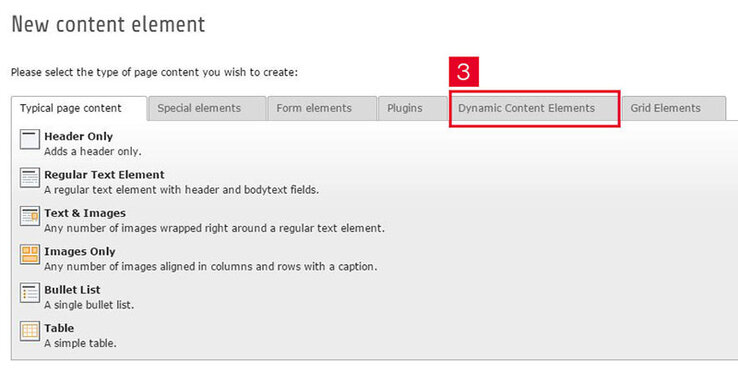
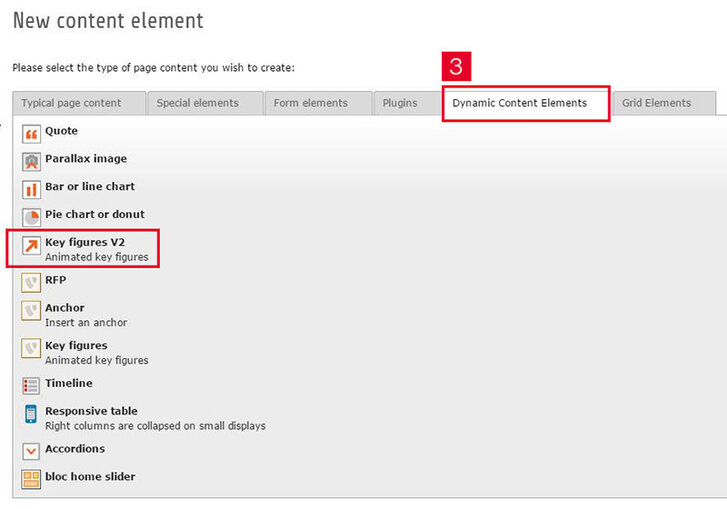
4. Verify that the "Key Figures V2" Type is displayed.

2/ Define properties : "General" tab

1. Indicate the number (chiffre) to highlight on your block.
2. Specify your wording (libellé) : the textual information.
3. If needed, you can specify a suffix : a value (%, years, millions…).

Example here : Number = 25,9 / Title = moyenne d’âge / Suffix = ans
Watch Demo of block "Key Figures V2"
3/ Define properties : "Picto" tab

To add a picto/visual to your "Key figures v2" block, you have 2 possibilities :
1. Import your pictogram from the website Font-awesome : fontawesome.io/icons/
Thus, you have to insert the code of the pictogram which you want to integrate into the concerned field 1.
Example : For the pictogram below, copy fa-users in the concerned field 1. on TYPO3.

2. Second possibility, import your picto/visual in SVG format, from your computer or from the visuals basis TYPO3.
4/ Define properties : "Options" tab

1. Select the color of the key number. Watch Tuto "Color selection"
2. If needed, you can modify the size of the number (and the suffix size too if added previously).
3. If necessary, you can modify the picto size.
4. Check this box if you want an animation for your number when the user arrives on the page.
5. Select your picto color. Watch Tuto "Color selection"
6. If needed, you can add a link that redirects on a website/a page when you click on your "Key figures V2" block.
7. To finish, save your content. Watch Tuto "Save a content"
8. For information, you can add from 1 to 4 blocks "Key figures V2" on the same line with the "Grid Container".
Example with 4 blocks
5/ At any time, you can
> Update your content ![]()
> Hide ![]() or Delete
or Delete ![]() your content
your content
