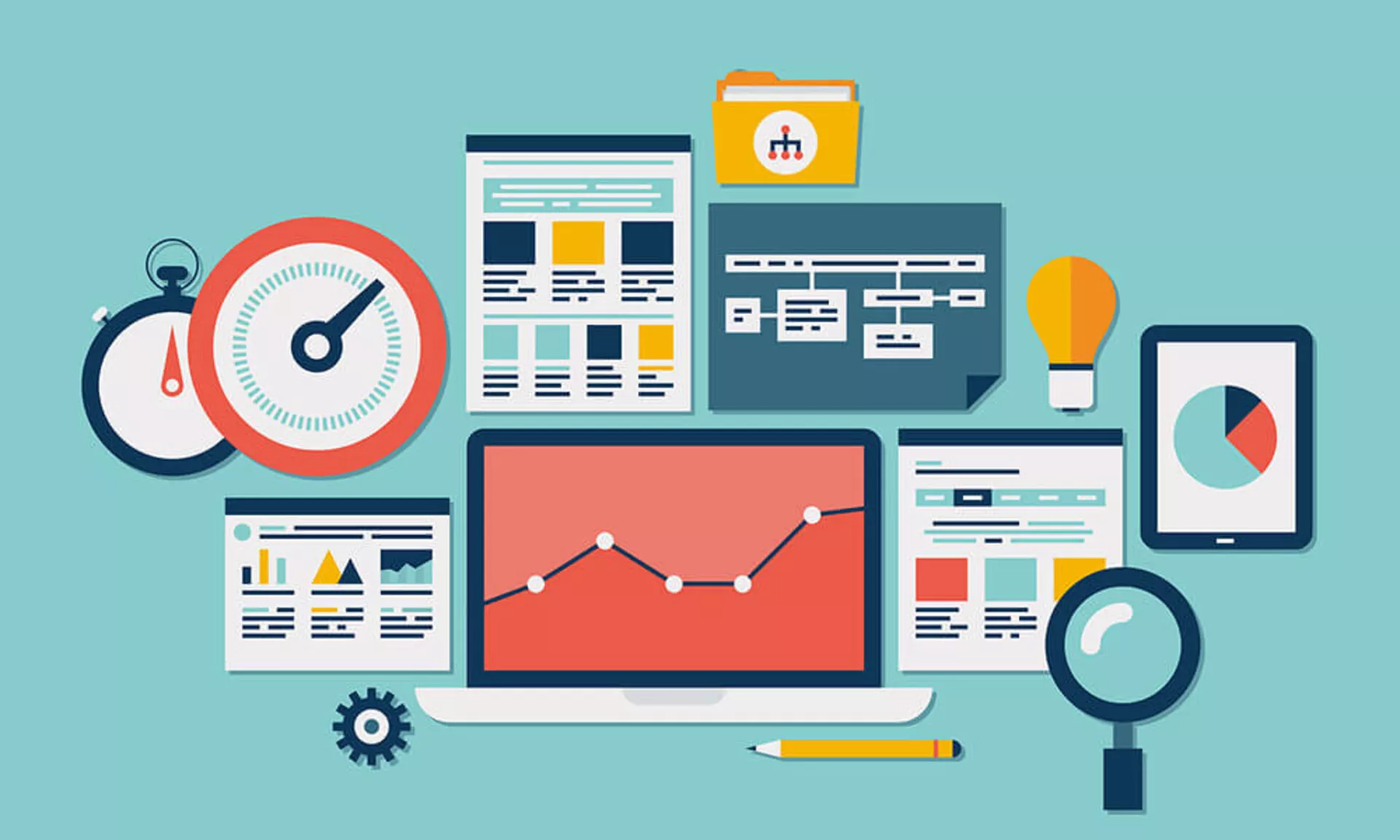
Enable / Disable a Block in a Page
1/ Enable / Disable a Block
1. You also have the option to enable or disable a block in a page. If you disable it, the block still exists in TYPO3, and is still editable, however the block is not visible online on the concerned website.
2.To disable a block, click on the page of your choice from the navigation tree. Then click on the yellow bulb picto ![]() of the block that you want. Once disabled the block will be grayed out when the mouse is not on the block, and will appear when the mouse is on the block (first visual below). Moreover, the active picto
of the block that you want. Once disabled the block will be grayed out when the mouse is not on the block, and will appear when the mouse is on the block (first visual below). Moreover, the active picto ![]() of the block will change into a forbidden picto
of the block will change into a forbidden picto ![]() .
.
3. To enable a block, click on the page of your choice from the navigation tree. Then click on the Bulb gray picto ![]() of the block that you want (second visual below). Once enabled the block will be visible like the others. Moreover, the forbidden picto
of the block that you want (second visual below). Once enabled the block will be visible like the others. Moreover, the forbidden picto ![]() of the block will change into an active picto
of the block will change into an active picto ![]() .
.


Tuto which may interest you :Watch Tuto "Copy and Paste a Page or a Block"
