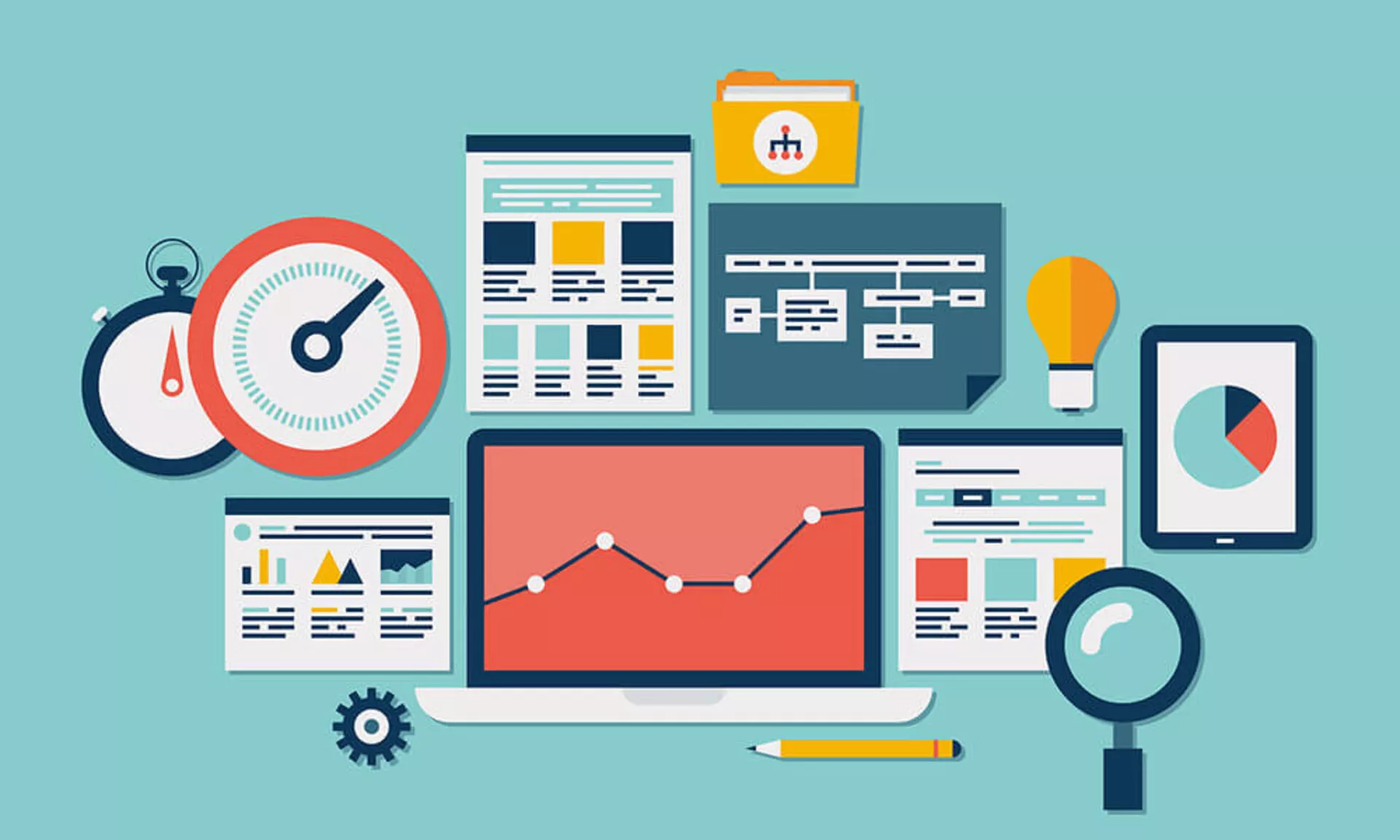
Enable / Disable a Page
1/ Enable / Disable a Page
You have the option to enable or disable a complete page. If you disable it, the page still exists in TYPO3, and is still editable, the page is not visible online on the concerned website.
Method 1
1. To disable a page, from the navigation tree right-click on the page of your choice. Then you access to several proposals (Show, Disable, Edit, Info ....) including Disable with the Yellow bulb picto ![]() . Click on it to disable the page, the enable picto
. Click on it to disable the page, the enable picto ![]() of your page in the navigation tree will be changed into a banned picto
of your page in the navigation tree will be changed into a banned picto ![]() . This means your page is deactivated.
. This means your page is deactivated.

2. To enable a page, from the navigation tree right-click on the page of your choice. Then you access to several proposals (Show, Enable, Edit, Info ....) including Enable with the Bulb gray picto ![]() . Click on it to enable the page, the banned picto
. Click on it to enable the page, the banned picto ![]() of your page in the navigation tree will be changed into an enable picto
of your page in the navigation tree will be changed into an enable picto ![]() . It means that your page is activated.
. It means that your page is activated.
Method 2
1. To disable a page you must edit the properties of your page. Watch Tuto "Create new page, Edit page properties & add a web content (text, images and link)"
When you are into the properties, then click on the tab "Access".
Then in the "Visibility" category, check the box "Disable" for "Page".

2. Save your changes. Watch Tuto "Save a content"
Then look in the navigation tree. If the page has not updated, click on the "Reload the tree from server" button ![]() at the top of the navigation tree to refresh the page.
at the top of the navigation tree to refresh the page.

3. The disable page is visible thanks to its forbidden picto ![]() , which indicates its status "deactivated".
, which indicates its status "deactivated".
4. To enable a page, it's the same principle :
You must edit the properties of your page. Watch Tuto "Create new page, Edit page properties & add a web content (text, images and link)"
When you are into the properties, click on the tab "Access". Then in the "Visibility" category, uncheck "Disable" for "Page".
Save your changes. Watch Tuto "Save a content"
Then look in the navigation tree. If the page has not updated, click on the "Reload the tree from server" button ![]() at the top of the navigation tree to refresh the page.
at the top of the navigation tree to refresh the page.
The enable page is visible thanks to its enable picto ![]() , which indicates its status "activated".
, which indicates its status "activated".
Tuto which may interest you :Watch Tuto "Copy and Paste a Page or a Block"
