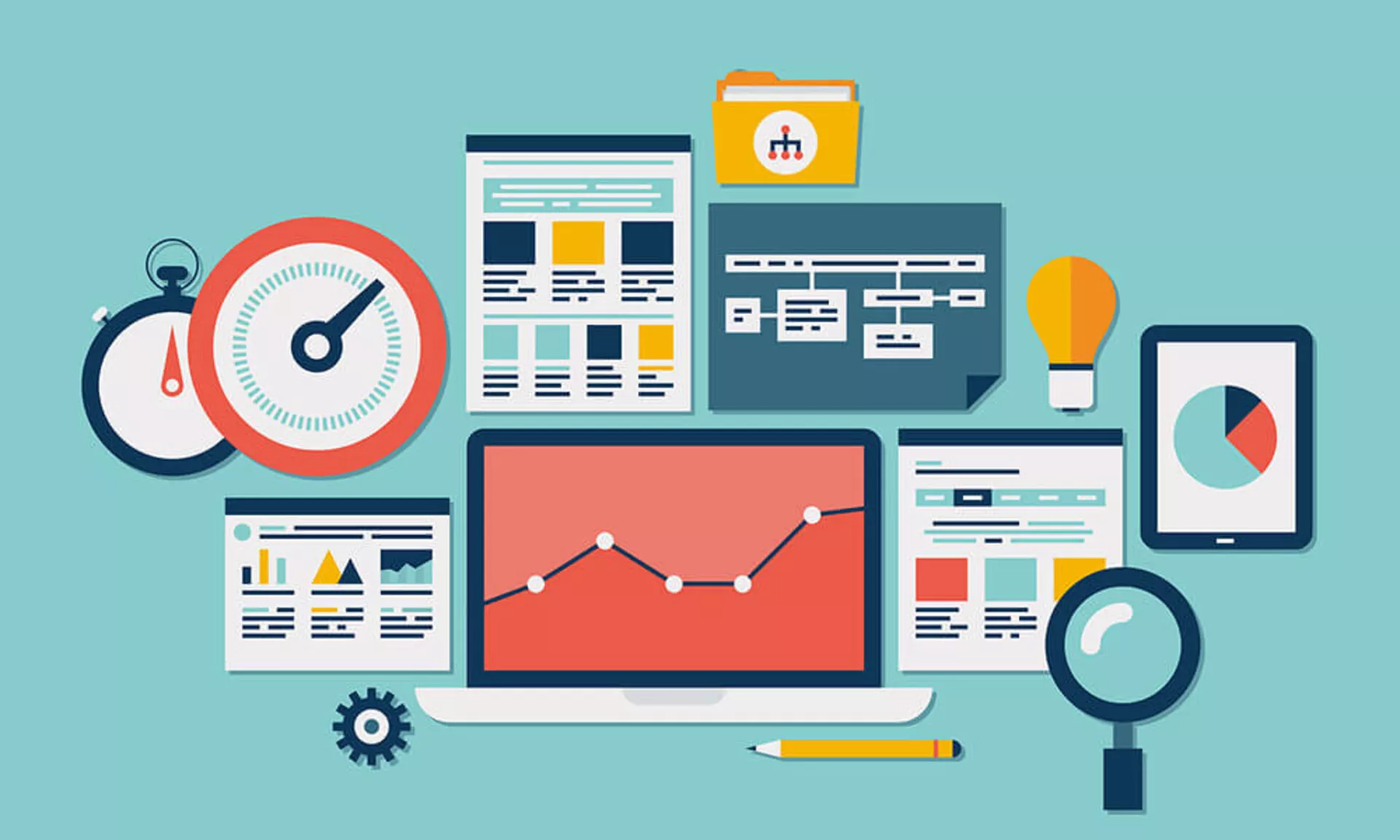
Visibility settings - hiding pages, timing appearance etc.
A feature that you will find for many elements - in particular pages and page content elements - is the publishing control field or visibility settings. It looks like this for the pages:

The access settings are the same for content elements.
1/ Disabling a page
1. Check the box "Page : Disable" :

2. Save the page and have a look at the navigation tree. If the navigation tree didn't reload, press the "green arrows" button (Reload the tree from server) on top of it to refresh it.
3. The disabled page has a button indicating its state (forbidden sign).

Disabling pages and content element is probably the most typical kind of visibility setting. It is so common that it actually has its own item in the context menu (Bulb pictogram) :

2/ Timing pages and content elements
While disabling is the most common thing you can also determine when a page should go online - on which date! For instance try to enter the code "d+10" in the field "Publish Date":
 =>
=> 
Automatically the date is set to the current date more 10 days! If you save the page and hold the mouse over the pictogram of the page tree you can also see this setting :

And guess what - this page is currently not visible and will automatically be visible the 28th of August year 2015, 10 days later (with our example) !
It is easy to control the publishing of information based on departure times. It is the same operation for the field "Expiration Date".